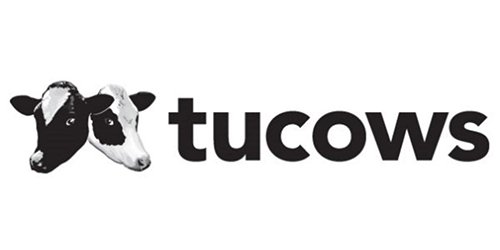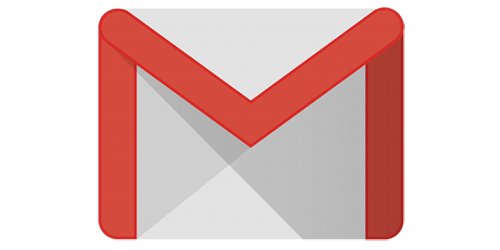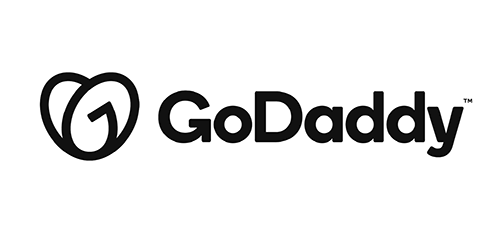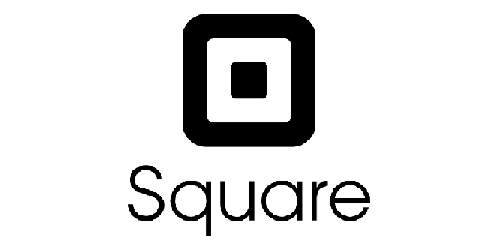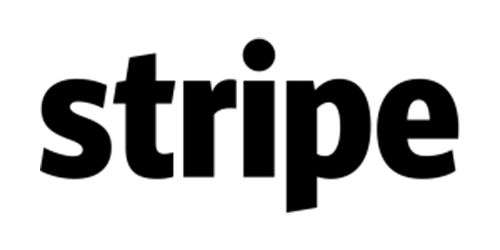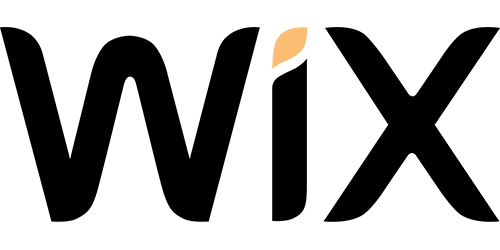How-to backup Hotmail
Free Methods to Backup Hotmail Email Folders to Hard Drive
There is no direct export option provided by Microsoft to extract Hotmail (now known as Outlook.com) emails on computer. However, a certain stepwise method can help users in saving their webmail messages on local system. This free solution is defined below:
- Start by Logging into your Hotmail account on a browser
- Open an email that you wish to take backup of
- Now, under message’s header area, find the down arrow next to Reply
- From here, select the option of View message source:
- Or simply Right-click and on the context menu that appears, choose View message source option.
- Once the source code of the message opens, perform the following steps:
- For Windows: Hit the Ctrl+A key to highlight the entire text and afterward hit Ctrl+C to copy the highlighted code.
- For Mac: Hit the Command +A key, followed by Command+C key in order to select and copy the message source on Mac OS platform.
- Check to see if your browser provides you with a direct option to save the email source code in EML format:
- Go to File > Save As in the email message source tab
- Rename the file to whatever name you want, followed by a .eml extension(eg-message1.eml)
- Generally, browsers only allow .html or .htm extensions for saving purpose. So double check the file extension to be of .EML type
- Click Continue and save the message file to any location on your hard drive.
- If browser does not allow saving in EML file format:
- Once you have copied the message source code, launch any plain text editor such as Notepad application
- Create a new text document
- Hit the Ctrl+V key on Windows or Command+V if you are using Mac system. This will paste the copied content
- Afterward, save the text document with .eml extension on your hard drive (eg- message1.eml).
Points to Remember with Regard to Above Solution
In absence of any direct mechanism, the above-described method is a good alternative to download Hotmail emails to hard drive. However, it’s feasibility reduces significantly when faced with a situation which requires saving a lot of emails to local machine. Why? Because the given approach works to save messages one at a time. The steps need to be repeated over and over again for all emails. So in order to backup Hotmail Email folders to hard drive instantly, we will get to know a smart solution in the next section.
Save Hotmail data to Local Machine in Bulk
For creating a copy of all your Hotmail emails at once, a specialized software application is required. The relevant choice in these scenarios would be SysTools Hotmail Backup Wizard. Available for both Windows and Mac, this program is built for performance. It has the ability to export emails from Hotmail to computer in four most demanding formats:
- MBOX – The most popular file format supported by 21+ email clients including Thunderbird, Apple Mail, Entourage, Pocomail, etc.
- PST – The proprietary format of Microsoft Outlook used to store all its mailbox contents.
- EML – A common file format used to represent single email messages.
- MSG – Also represent single messages but exclusively for MS Outlook platform.
There are multiple free and paid email applications that can be used to view these emails on local machine. So not only can you create a backup of all your Hotmail email folders in hard drive but can also access them anytime.
Steps to Save Hotmail mailbox on computer
- Run the Hotmail Backup wizard on your Windows/Mac system
- Login to your Hotmail account securely within the program
- Select the backup format and enter destination location
- Press the Start button and all your Hotmail folders will be downloaded at preferred
Read more at: https://yourstory.com/mystory/how-do-i-backup-hotmail-email-folders-to-hard-driv-ly23gjld6u