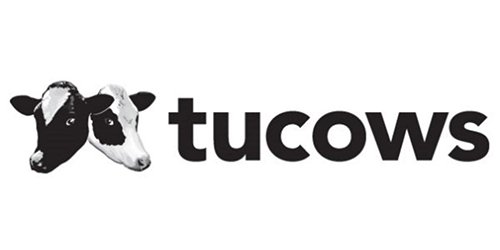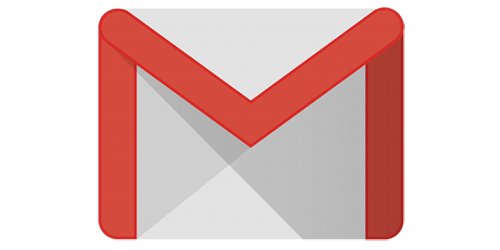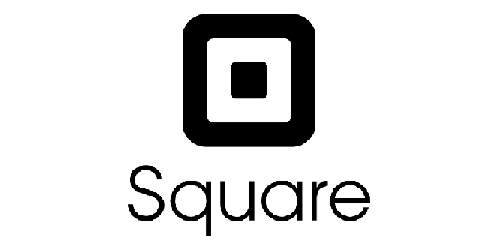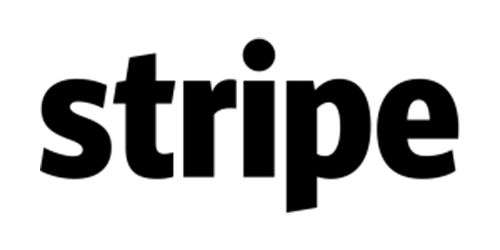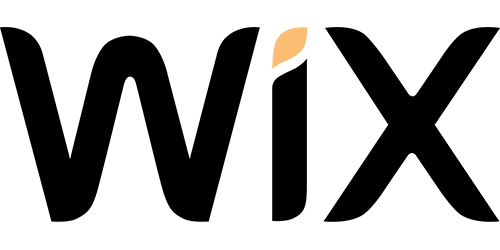How-to change Nameservers (GoDaddy)
- Log in to your GoDaddy Domain Control Center.
- Select your domain name from the list to access the Domain Settings page.
- Scroll down to Additional Settings and select Manage DNS.
- In the Nameservers section, select Change.
- Choose option: Enter my own nameservers (advanced): Enter the nameservers given to you by your hosting provider*.
- Select Save to complete your updates.
- Please allow up to 48 hours for all changes to take full effect. During this time, your website, email and other domain services may be interrupted.
*We will email this information to you or if preferred, provide us with login details and we can update everything for you.