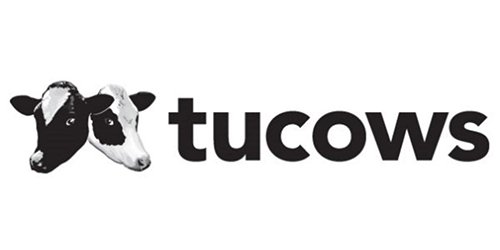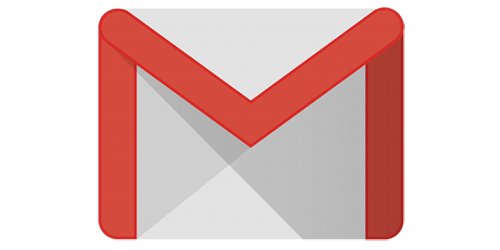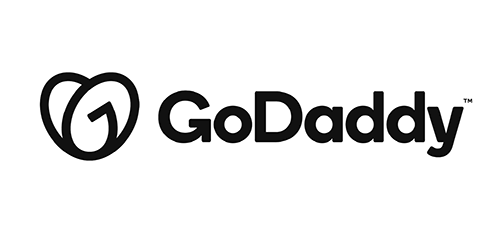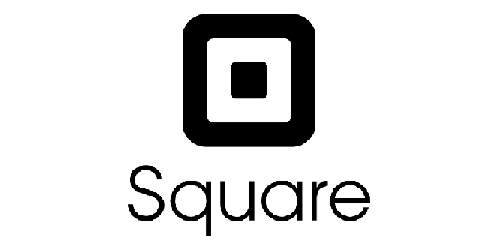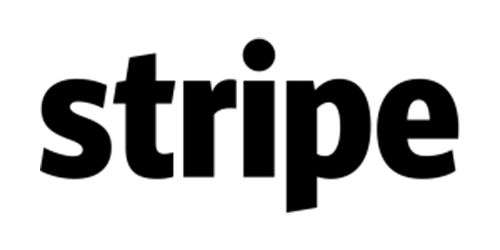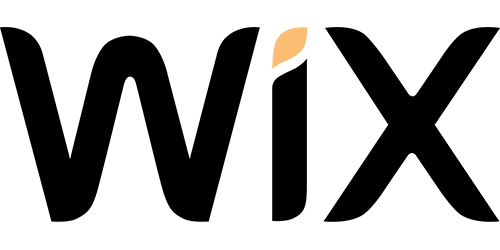How-to Use Free Google SMTP Server
Aside from using your hosting’s internal SMTP server to send emails, you can try using Google’s SMTP server as it’s reliable and free. In this tutorial, we will show you how to use Google SMTP and how to send emails using the server.
What is SMTP?
Simple Mail Transfer Protocol (SMTP) is a set of commands that directs the transfer of emails. When you send an email, it will be forwarded from your email client (such as Microsoft Outlook, Gmail, or Mozilla Thunderbird) to the SMTP server. The server will then relay the mail to the recipient’s email server.
The recipient will receive the mail once it’s downloaded from the email server via POP3 or IMAP. There are two types of SMTP servers — internal and external.
Although most hosting providers offer an internal SMTP server. You can try using an external SMTP server, such as Google’s SMTP server. It provides several benefits that you might want to consider:
- Reliable – Google SMTP server doesn’t use port 25 to avoid spam flagging. Hence, it gives better email deliverability.
- Secure – it requires two-factor authentication, and emails will be backed up in Google’s server.
Keep in mind that Google limits outgoing emails to 100/day. Regardless, having 3000 free emails/month is a great deal if your site has low email volumes.
How to Use Google SMTP Server?
In this section, we will show you how to send emails using Google’s SMTP server through a custom domain in Gmail or with a plugin in WordPress.
Before we continue, here is Google’s SMTP details:
- SMTP server: smtp.gmail.com
- SMTP username: Your full Gmail address, such as youremail@gmail.com
- SMTP password: Your Gmail password.
- SMTP port: 465 (SSL)/587 (TLS)
- TLS/SSL: Required.
Using a Custom Domain
If you have a custom email address, the process to connect to Google’s SMTP server is simple. But first, make sure that you have an email address with a custom domain and a Gmail address.
Before proceeding, you need to prepare an app password – which will give your custom email address permission to access a Google account. Make sure that you’ve activated the two-factor authentication on the Gmail address beforehand.
Once you’ve obtained the app password, log in to your Gmail account and follow these steps:
- Navigate to the Settings by clicking the “gear icon” in the top right.
- Hit the Accounts tab and click on Add another email address.
- A pop-up window will appear. Fill the required information and press the Next Step button.

- Enter Google’s SMTP server, your Gmail address, and the app password you’ve created earlier in the respected fields.
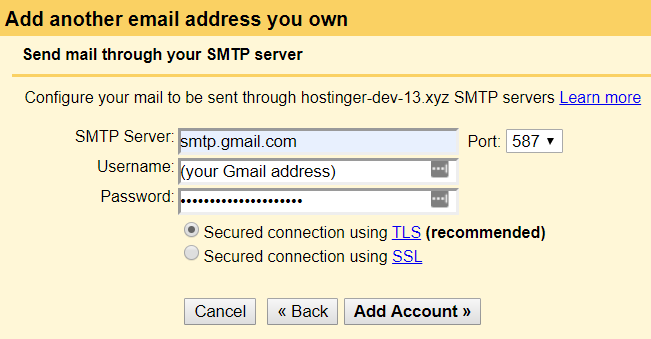
- A verification email will be sent to your custom email address. Open it and click the confirmation link.
That’s it! Now your custom email address has been linked with Google’s SMTP server. You can also start sending emails from the custom address through Gmail.
Conclusion
An SMTP server is essential in the mail delivery process — it’s responsible for transferring emails from an email client. That’s why using an external SMTP server like Google SMTP is an excellent choice since it provides a free and reliable solution, especially for sites with low mail volumes.